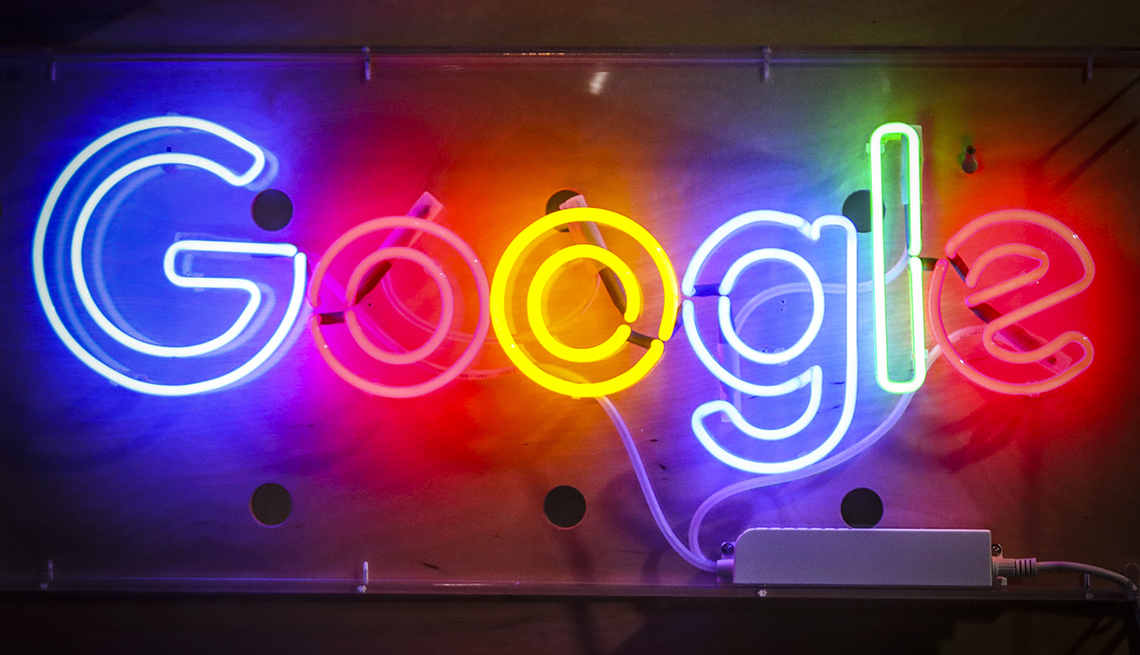
Google’s subsections may produce better results
- Select a language for the TTS:
- UK English Female
- UK English Male
- US English Female
- US English Male
- Australian Female
- Australian Male
- Language selected: (auto detect) - EN
Play all audios:
GOOGLE BOOKS: SEARCH FOR EXCERPTS A Google Books search works just like a regular Google web search except the results are more narrowly focused on books. It has been around since 2004. At
books.google.com, you can search for key phrases and excerpts within a book or search the full text. Results may include previews and reader reviews, number of pages, more works by an author
and when the book was published. If a title is no longer restricted by copyright or if the publisher has given permission, you may even be able to download a PDF. In other cases, you’ll
find links to buy or borrow the printed version. Books that are included come from Google’s publisher partners, the authors themselves and libraries. Bibliographies are displayed on the
page, too, and if you’re doing research, you can use a tool to add a source citation. PRO TIP: If you’re not sure where a particular saying or phrase comes from, try entering the text in the
Google Books search field. For example, if you enter “It was the best of times, it was the worst of times,” you’ll see results pegged to Charles Dickens’ classic _A Tale of Two Cities_.
GOOGLE ALTERNATIVE: At WorldCat.org, you can search the collections of libraries around the world, often with a direct link to Ask a Librarian for help. GOOGLE LENS: WHAT’S INSIDE THAT
IMAGE? Instead of searching for text results, you can go to images.google.com to hunt for pictures similar to ones you upload or come across on the web. But via the Google Lens tool, which
has been available on Android and iPhones for a few years now, and more recently with the Chrome web browser on desktop PCs and laptops, you can discover more about what’s inside an image.
It might be landmarks, the clothes someone is wearing or other objects and products in the real world. Through Lens, you also can translate any foreign text in an image. Google has launched
a an artificial intelligence-infused multi-search feature as part of Lens; it is not yet available on Chrome. AARP If you use Chrome on a PC or Mac, right-click on a photo and select SEARCH
IMAGE with Google Lens. On iOS and Android, you can explore Lens inside the Google app and, in some cases, the Camera app. That’s the case on Google’s own Pixel smartphones. Launch the
Camera app and tap MODES | LENS. Then tap the SHUTTER BUTTON to search and to potentially summon visual matches you find useful. Pro tip: As part of Lens, Google has just launched an
artificial intelligence-infused multisearch feature in beta that lets you search using text and images. Open the Google app on your phone — the feature doesn’t yet work on Chrome — and tap
the LENS CAMERA ICON. Take a photo or choose a screenshot. Swipe up and tap the + ADD TO YOUR SEARCH button to add text. You can then ask a question about the image. Among the examples
Google cites: Screenshot a stylish orange dress and then add the query “green” to find the dress in another color. Or snap a picture of your dining room set and add the query “coffee table”
to find a matching table.