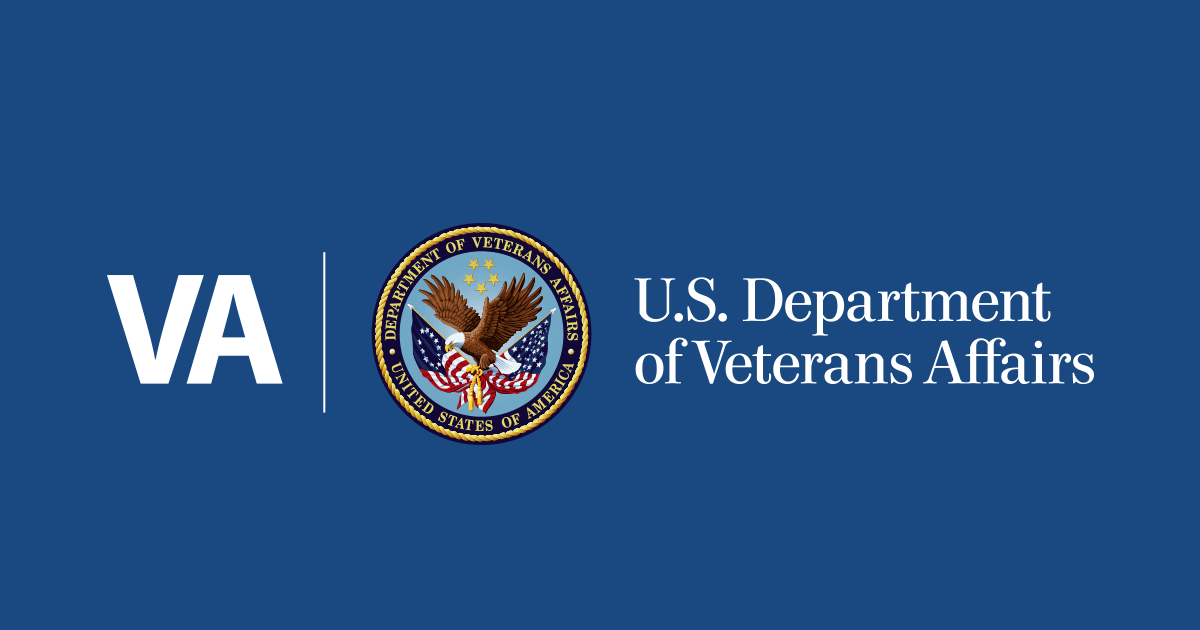
How to verify your identity for your id. Me account | veterans affairs
- Select a language for the TTS:
- UK English Female
- UK English Male
- US English Female
- US English Male
- Australian Female
- Australian Male
- Language selected: (auto detect) - EN
Play all audios:
Identity verification helps us protect all Veterans’ information and prevent scammers from stealing your benefits. After you verify once, you won’t need to verify again unless you lose
access to your account or don’t use it for more than a year. Follow the directions on this page. We’ll guide you step by step through each of the 4 parts of this process. * Gather your
personal documents to complete the process. Here’s what you must have: * Your ID.ME username (your email address) and password, AND * Access to the method you set up for multifactor
authentication (MFA)—like your passkey, mobile or landline phone, authenticator app, or security key, AND * Your U.S. driver’s license, state-issued ID, passport, passport card, or other
accepted ID documents, AND * Your Social Security number, AND * A smartphone with a camera or a computer with internet access Here’s what you’ll need to have to verify through the
self-service option: * A U.S. phone number with a plan that’s in your name NOTE: If you don’t have a U.S. driver’s license, state-issued ID, passport, or passport card—or if you don’t have a
U.S. phone number with a plan in your name—you’ll need to verify your identity on a video call with a trusted ID.ME agent. You’ll need accepted primary and secondary documents. Learn about
accepted primary and secondary documents on the ID.me website DON’T HAVE AN ID.ME ACCOUNT YET? Learn how to create your ID.me account now * Take photos of the front and back of your ID.
You’ll need to upload photos of your ID as part of the process. It’s often easier to take the photos ahead of time and save them to your mobile phone or private computer. Follow these tips
to help take photos that ID.ME will accept: * Make sure your ID—especially the barcode—is clean and undamaged. * Prop your ID up against a solid, dark background. Avoid white or textured
backgrounds. * Turn off your camera’s flash and live photos functions. * Make sure the area is well lit with indirect light. View the ID through your phone’s camera and make sure there are
no glares or shadows. Adjust the ID placement and light until you get a clear, full image of your ID. * Hold your phone as still as you can. If you or someone else hold the phone, try to
hold it with both hands, with your elbows at your sides, and your legs or hips braced against a door or wall. Or prop the phone on a steady base, like a table, wall, or the ground. * Make
sure your camera view includes the entire ID and no part is cut off. * Try to hold your breath for the moment when you take the photo. NOTE: If you’re using a public computer, don’t save
any photos of your ID to the computer. * Sign in to VA.gov with your ID.ME account using the MFA method you set up. Show details * Complete our one-time verification process. On your MY VA
dashboard, select the VERIFY YOUR IDENTITY option to confirm it’s you logging into your account. Show details * Verify your identity with ID.ME. After signing in, the screen will change to
confirm that you signed in with ID.ME and will prompt you to verify your identity. Show details * Begin your verification process. When the ID.ME sign in screen appears, sign in again to
begin the identity verification process specific to VA. Enter your email and password. You’ll need to use an MFA method to authenticate your account again. Show details * Choose how you
want to verify your identity. * We recommend selecting the SELF-SERVICE option * If you’ve had trouble in the past with self-service and want to work with an ID.ME agent, consider selecting
the VIDEO CALL option NOTE: The instructions in Section 3 of this page will focus on the self-service option. If you have trouble with this option, ID.ME will then give you the option to
have a video call with an agent. Show details * Review the consent terms. Read the consent terms that allow ID.ME to collect personal information, like your photo or your Social Security
number. The terms explain that ID.ME uses this information to confirm your identity. If you agree, select the box that says you acknowledge and agree to the terms. Then select CONTINUE.
Show details * Select the type of government ID you plan to upload. DON’T LIVE IN THE UNITED STATES? Select I DON’T LIVE IN THE UNITED STATES. You’ll then go to the verification process for
Veterans who live outside the U.S. Show details * If you have a smartphone, enter your phone number. You’ll receive a text on this number that will prompt you to upload an image of the
type of ID that you selected. If you want to change the type of ID you upload, select CHANGE DOCUMENT. DON’T HAVE A SMARTPHONE OR U.S. PHONE NUMBER? Select I DON’T HAVE A SMARTPHONE or I
DON’T HAVE A U.S. PHONE NUMBER. You’ll go to the video call verification process. Learn more about verifying by video on the ID.me website Show details * Select the link sent to your
smartphone. On your smartphone, you’ll find a text message from ID.ME. Select the link in the text message. Show details * Confirm your email address. The link will take you to a screen
that will ask you to confirm your email address. This is to make sure it’s you trying to verify your identity, and not somebody else. Review the email address and select YES if it’s correct.
Show details * Select START DOCUMENT UPLOAD. Show details * Upload photos of your ID document. In this step, the screens will guide you to upload photos of your ID document. This screen may
be different depending on what type of ID you’re using to verify your identity. If you’re uploading images of your driver’s license, select TAKE PHOTO OF YOUR DRIVER’S LICENSE OR STATE ID
(FRONT). You’ll get a prompt to select a file from your phone. Upload the photo you took of the front of your ID. Then select TAKE PHOTO OF YOUR DRIVER’S LICENSE OR STATE ID (BACK). You’ll
get a prompt to select a file from your phone. Upload the photo you took of the back of your ID. Show details * ID.ME will take a minute to process the images you uploaded of your ID. After
you upload your images, you can go back to the screen you used to start the verification process. This may be a tab on your computer or whatever device you used before uploading your
documents. NOTE: If your photos fail to upload, you can read ID.ME troubleshooting tips and try again. Or you can choose to verify your identity over video. Read ID.me troubleshooting tips
Learn about how to verify your identity on a video call with ID.me Show details * When prompted, enter your Social Security number. Show details